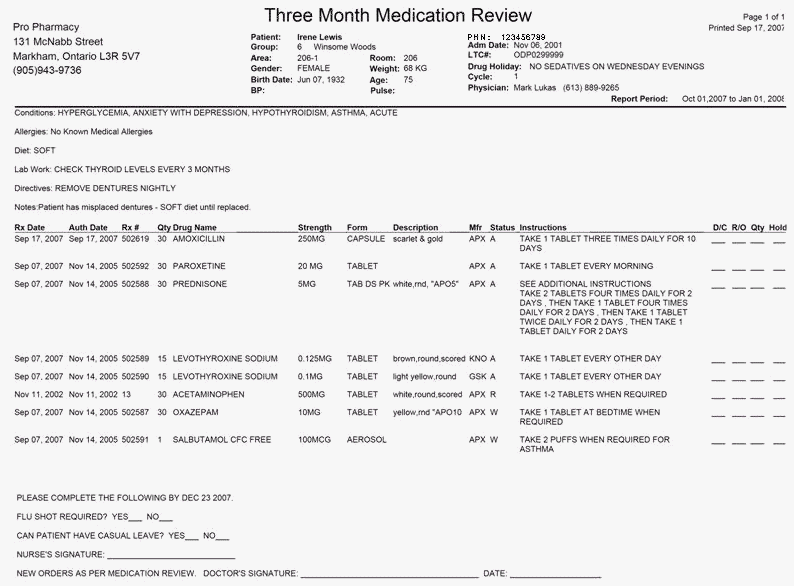TMR Alternate Report
TMR - Alternate is a patient medication review that lists all medications that have been administered to patients in a group over a period of 90 days. This review is sent to the Long-Term Care facility to determine whether medication being administered should be continued, discontinued or placed on hold. Space is provided for group notes, patient medical conditions, allergies, diet, lab work and patient health care directives.
This report can be generated for both retail and non-retail groups.
By default, the report includes all active group Rx statuses:
- A - Active Regular Dose
- X - Active External
- W - Active PRN Dose
- O - Active Non-Drug
- P - First Fill Print Only
- C - First Fill Print Only External
- G - Active Government Regular Dose
- V - Active Government External
- R - Active Government PRN Dose
- N - Active Government Non-Drug
- T - Active Treatment
- Z - Adjudicate to $0.00
Note: Use the Group Rx Status list in List Maintenance to customize the group Rx statuses that appear on the TMR for all of your groups. To customize the TMR for a specific group, use the RxStaus action button in the Groups folder.
When a prescription has the status Amend Next, the report uses the information from the prescription before it was amended. If the Amend Next prescription has an inactive group Rx status, the prescription is considered inactive and does not appear on the report.
Report Criteria
The report can be generated for a specific patient, multiple patients, or for all patients in a group. When the report is generated for multiple patients, the patients must belong to the same group. Additionally, the report can be generated for patients in the group who have a specific doctor, and/or who belong to a specific Cycle, Area, Wing or Floor.
The Copies field in the report criteria allows multiple copies of the report to print collated. This means each copy prints in its entirety, followed by the next copy.
The Extended report option Include Auth Date allows the original authorization date for the prescription to be indicated on the report. This will be printed between the Rx Date and the Rx# columns on the report.
The Extended report option English Only allows the instructions for each prescription on the report to print in English instead of in the language set in Rx Detail.
Print Options
This report can print be printed in landscape format on a dot matrix printer or on a laser printer (using regular paper). By default, the report is formatted to print on an Okidata 321 Turbo dot-matrix printer. To print the report on a laser printer using the correct layout, select Laser Landscape in the Extended report criteria before previewing or printing the report.
NOTE: When printing on the laser printer, it is necessary to set the laser printer as the report’s default printer. This is done in the Select Default Printer window, which can be opened from the Print action button in PharmaClik Rx Reports. To find out how to set printers, refer to the ‘Setting Report Print Options’ section in this manual.
The report can only be printed at the pharmacy - it cannot be requested and transmitted to PharmaClik Rx for printing. Press the Test Page action button in the Preview window to print the first page of the report. This allows you to properly line up the printer before printing the entire report.
Sort Options
The following sort options are available:
- Last Name, Status, Drug Name, Rx#: This is the default sort option. The report will be sorted alphabetically by patient last name and each patient’s report will be sorted by group Rx status. For each group Rx status, the prescriptions will be listed alphabetically by drug name. Multiple drugs with the same name will be listed by Rx# in descending order.
- Room, Status, Drug Name, Rx#: The report will be sorted by Room number in ascending order. If there are multiple patients in the same Room, the patients will be listed alphabetically by last name. Each patient’s report will be sorted alphabetically by group Rx status. For each group Rx status, the prescriptions will be listed alphabetically by drug name. Multiple drugs with the same name will be listed by Rx# in descending order.
- Area, Status, Drug Name, Rx#: The report will be sorted by Area in ascending order. If there are multiple patients in the same Area, the patients will be listed alphabetically by last name. Each patient’s report will be sorted alphabetically by group Rx status. For each group Rx status, the prescriptions will be listed alphabetically by drug name. Multiple drugs with the same name will be listed by Rx# in descending order.
Sample Report
Click on an area in the sample report to see a description of the field.