Adding or Removing Medical Conditions
Allergies or medical conditions can be added to a patient's profile in the Clinical tab. These allergies and medical conditions are checked when an interaction check is performed on the patient's medications.
Adding a Medical Condition
One or more allergies or medical conditions can be added to a patient's profile at a time.
To add allergies or medical conditions:
- Search for and select the patient.
- From the Patient Folder, select the Clinical tab.
- Select Add. The Medical Condition Search window opens.
- Enter the following information:
- Type: Select a type of allergy or medical condition. This is optional.
- Description: Enter a full or partial description of the allergy or medical condition. If entering more than one allergy or medical condition, use a separate row.
- Select Search. The results display in the bottom of the Medical Condition Search window.
- Highlight the allergy or medical condition in the list.
- To highlight more than one allergy or medical condition, press the Ctrl key on the keyboard and select the additional allergies or medical conditions.
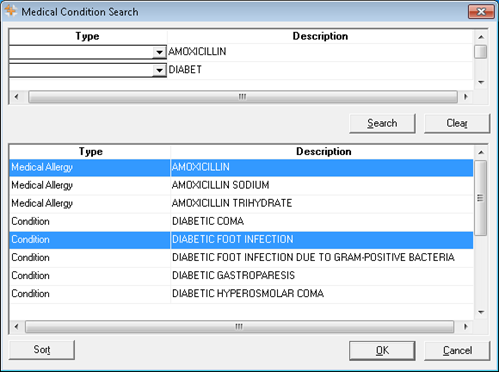
- Select OK. The Details: Medical Allergy or Details: Condition window opens.
- Entering information on this screen is optional. To learn more, see Details: Medical Allergy and Details: Conditions Window.
- If information is entered in this window, select OK to save.
- If no information is entered, select the exit button to close the window.
- If more than one allergy or condition is selected, the Details window only displays for the last selection.
- Select Save.
Additional allergies and medical conditions can be added to PharmaClik Rx. To learn more, see Adding a List Item to the Conditions List.
The Details: Medical Allergy or Details: Conditions window displays when adding a new allergy or medical condition to the patient's profile. Additional information about the allergy or medical condition can be entered in this window. This information is optional and is not required when entering an allergy or medication condition.
This window can be accessed later by selecting the Details button in the Clinical Information section.
To learn more about each component of the Details: Medical Allergy and Details: Conditions window, click a field below or see Details: Medical Allergy and Conditions Window Fields table.
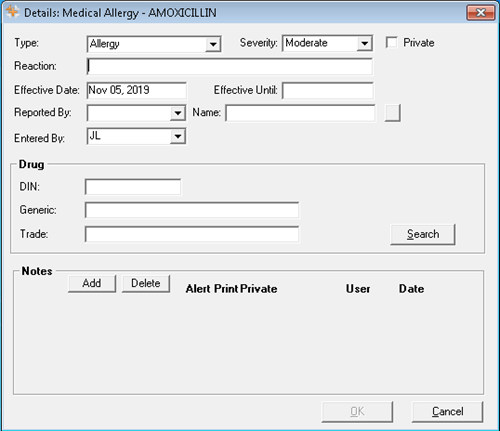
Table: Details: Medical Allergy and Conditions Window Fields
Removing a Medical Condition
Allergies or medical conditions can be removed from the patient's profile.
To remove allergies or medical conditions:
- Search for and select the patient.
- From the Patient Folder, select the Clinical tab.
- Highlight the allergy or medical condition you want to remove.
- Select Remove. A prompt displays to confirm the remove of the allergy or medical condition.
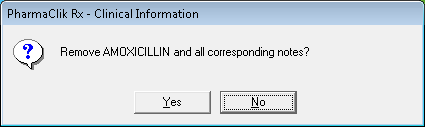
- Select Yes. The allergy or medical condition is removed from the patient's profile.