Creating New PharmaClik Rx Users
When adding new users, it is imperative that all user credentials are updated to reflect their Role Type and Licensing ID. The Administrator user (ADM) can no longer be used to process claims.
Prerequisite: Ensure you login to PharmaClik Rx
- Select the More > Security. The Security Login window opens.
- Enter the login credentials of the user who wishes to access the Security window. This user must be the Administrator (ADM) or have administrator access.
- Select OK. The Security Administration Facility window opens.
- Select the Add button. The Security Administration Facility - Add User Window’ opens.
- Enter the following information for the new user:
- Initials
- First Name
- Last Name
- Role Type
- License/ID # (if applicable)
- New Password—password must be at least 8 characters long (password resets upon user's initial login) and must contain at least one character from each of the following character groups:
- Uppercase characters (A - Z).
- Lowercase characters (a - z).
- Numbers (0 - 9).
- Special Characters (e.g. !, #, $, %).
- Select OK.
- Select the Save button.
- Log out of PharmaClik Rx and have the new user you just created log back in, using the temporary password created above.
- Upon login, the user will be prompted to change their password. Select the OK button. The ‘Change Password’ window will appear.
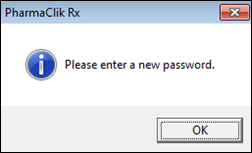
- Enter a new password and select the OK button.