Pharmacy Preferences Tab
In More > Pharmacy, the Pharmacy tab is where the main preferences for the pharmacy are set.
To learn more about the different fields, select a field box below or see Pharmacy Preferences Tab Overview.
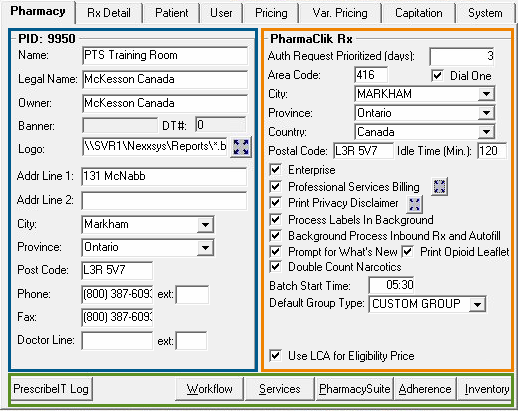
Table: Pharmacy Preferences Tab
| Section | Field | Description |
| Pharmacy Panel | Name | Name of the pharmacy. |
| Legal Name |
Legal name of the pharmacy. |
|
| Owner |
Name of the pharmacy's owner. |
|
| Banner |
The banner that the pharmacy is associated with. |
|
| DT# | The pharmacy's DT number. | |
| Pharmacy Logo |
The pharmacy's logo can be saved on the computer and the path for the file location can be entered here. If entered, the logo can be printed on some reports and in the label header for blank labels. |
|
| Address Information | Address information of the pharmacy. | |
| PharmaClik Rx Panel | Auth Request Prioritized (days) |
Any pending authorization requests will move to the top of the Pending tab with a red ! next to it, flagging the prescription as a priority, after the specified number of days. |
| Address Information | The default address information that is entered for new patients. This information is what displays in the new patient profile unless another value is entered manually. | |
| Idle Time (Min.) | The amount of time allowed for PharmaClik Rx to remain idle before it automatically shuts itself down. | |
| Enterprise Flag | When selected, it indicates that the pharmacy is part of the Drug Trading's Enterprise program. | |
| Professional Services Billing Flag |
When selected, information is printed on the Professional Services Invoice. Selecting the expander icon next to the field opens a text window to enter what should print on the invoice. |
|
| Print Privacy Disclaimer Flag | When selected a Privacy Disclaimer is printed on various documents, such as faxes. Selecting the expander icon next to the field opens a text window to enter what should print on the Privacy Disclaimer. | |
| Process Labels in Background Flag |
When selected, prescription labels automatically print once processed. When it is not selected, the prescription appears in the Completed tab with a red # to indicate that it needs to be printed. |
|
| Background Process Inbound Rx and AutoFill |
When selected, prescriptions that enter the To Do tab from IVR or from the AutoFill program are processed automatically. |
|
| Prompt for What's New Flag |
When selected, upon an upgrade a prompt displays to confirm if your pharmacy wants to view the What's New information for that release. |
|
| Print Opioid Leaflet Flag | When selected, an opioid leaflet prints for all prescriptions for an opioid drug. | |
| Double Count Narcotics Flag |
When selected, indicates in multiple area's of PharmaClik Rx that narcotic prescriptions should be double counted. This information appears in:
|
|
| Batch Start Time |
Used for Groups and the Long-Term Care module. This is the designated time that scheduled batches will be processed. |
|
| Default Group Type |
Use for Groups and the Long-Term Care module. This is the default type used for new groups. This can be changed manually when creating a new group. |
|
| Use LCA for Eligibility Price Flag |
When selected the Lowest Cost Alternative (LCA) price is used instead of the Drug Benefit Price (DBP) when processing prescriptions. Only applicable to pharmacies in Ontario. |
|
| Additional Buttons | PrescribeIT Log |
Generates an Audit Log for PrescribeIT® transactions if a request is received from PrescribeIT®, a health professional or a patient. For more information, see Viewing PrescribeIT® Reports. This button is only available when the ADM account is signed into PharmaClik Rx. |
| Workflow | Opens the Workflow Preferences window to set Paperless Workflow preferences. For more information, see Workflow Preferences. | |
| Services | Opens the Patient-Focused Services (PFS) Preferences window to set PFS preference for the pharmacy and the user logged in. | |
| PharmacySuite | Opens the PharmacySuite Preferences to set the AR Overdue Days Validation preference. | |
| Adherence | Opens the Pharmacy - Adherence Preferences window to set preferences for the Adherence programs within PharmaClik Rx. | |
| Inventory | Opens the Pharmacy Inventory Preferences window to set inventory preferences. For more information, see Setting Default Inventory Preferences. |